Syncing an Overleaf project with your GitHub account

Overleaf is an environment for researchers to
collaboratively write their manuscripts and papers with $\LaTeX$. It is
an amazing tool, but I have found that it has its limitations. For example,
if you edit within their web UI, the changes may show up as separate commits
in their History page. One of the benefits of Overleaf is that it is
integrated with git. This is great as you can maintain version control
and document changes to your collaborators.
With the power of git, I wanted to find a way to bring all the version
control to GitHub and their nice UI to illustrate
changes.
I came across this tutorial!
The trick is using the default git remote command.
Step 1: Sign up for a free account at Overleaf and create a new project (I recommend the “Example Project” option):
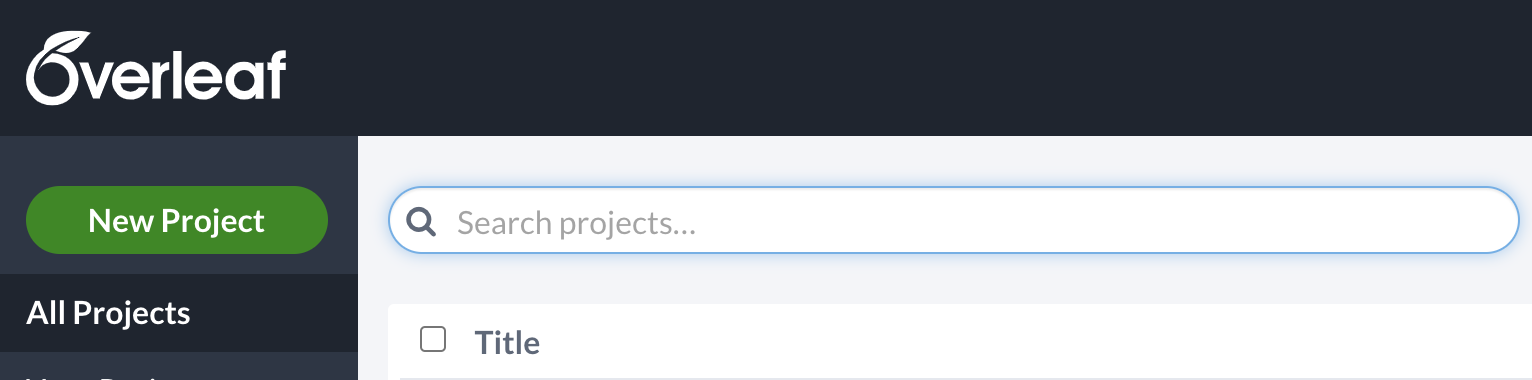
Step 2: Retrieve the git clone command by selecting the Menu button in the
upper left and the Git option:
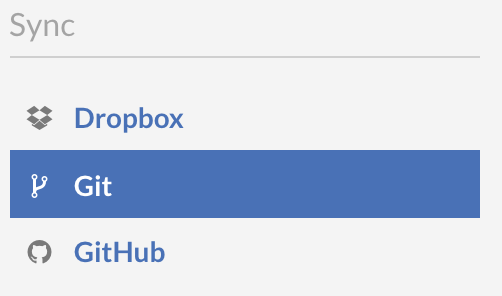
git clone command
You should see a pop-up window containing something similar to:
git clone https://git.overleaf.com/<ABCDEF123456>
Here I use <ABCDEF123456> as a placeholder for the real path throughout this post.
Step 3: Open up a command-line terminal and execute this git clone command and
finish it with a more meaningful project name:
$ git clone https://git.overleaf.com/<ABCDEF123456> git_integration_project
$ cd git_integration_project
You now have a copy of your Overleaf project locally! You can open the content
with your favorite text editor, and git add, git commit, and git push
new changes to Overleaf.
Step 4: To take this one step further and mirror a copy on GitHub, let's create an empty new GitHub repository
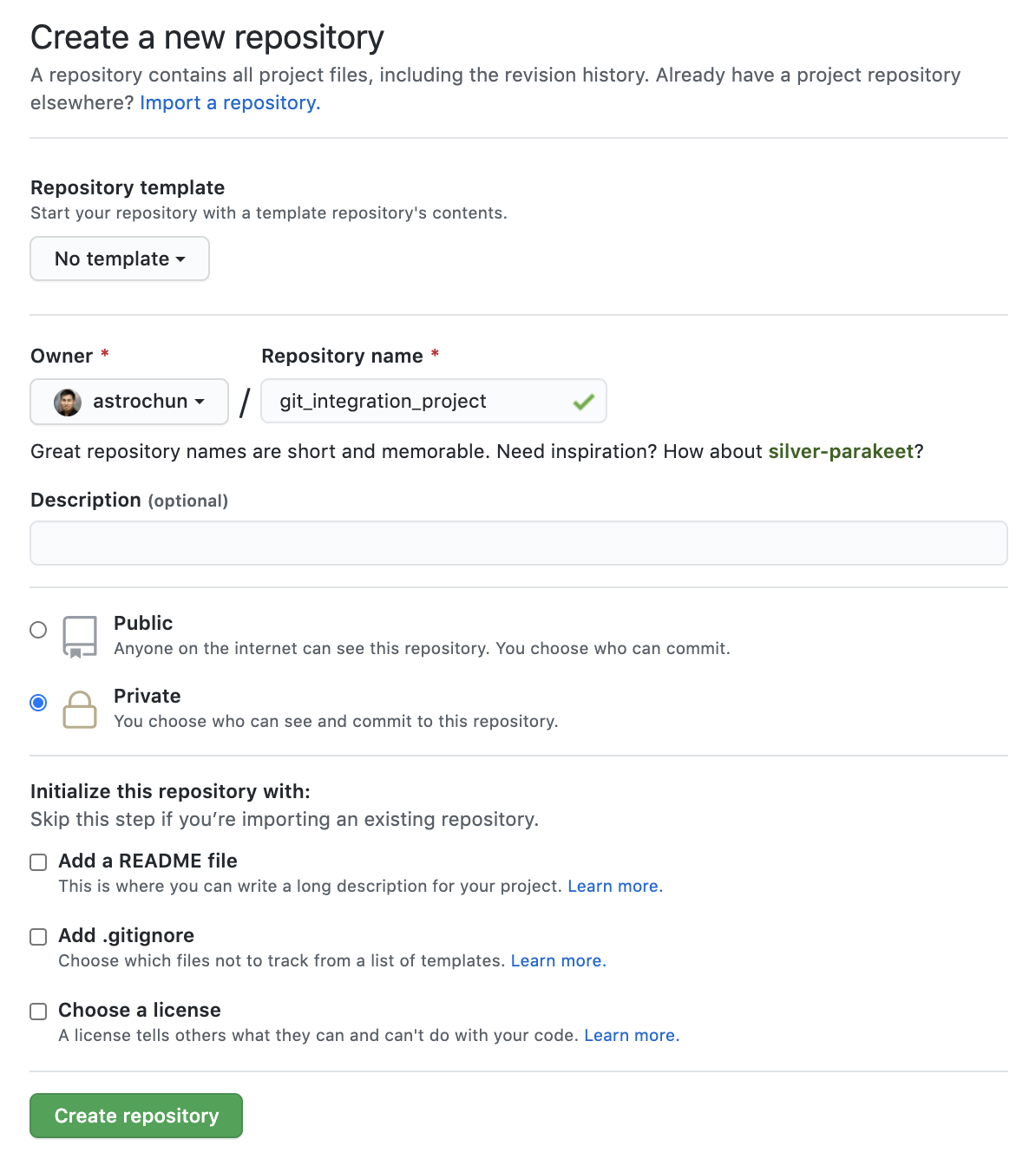
Note that this is entirely empty. This is very important as the content will be populated from your Overleaf repository! Also, I made it a private repository. You might find that important as well since you might be working on a paper that you want to keep private.
Step 5: Within the git_integration project folder, create a new git remote
called github:
$ git remote add github https://github.com/<USERNAME>/git_integration_project.git
Let's look at our git remote -v setup:
$ git remote -v
github https://github.com/<USERNAME>/git_integration_project.git (fetch)
github https://github.com/<USERNAME>/git_integration_project.git (push)
origin https://git.overleaf.com/<ABCDEF123456> (fetch)
origin https://git.overleaf.com/<ABCDEF123456> (push)
Step 6: Let us now replicate what we have on Overleaf to GitHub:
$ git push github (master)
If you refresh your GitHub repository, you should see all the $\LaTeX$ files.
Of course, it would be nice to be able to push to both git repositories instead of having to do:
$ git push origin master
$ git push github master
Step 7: To do this, let's create another git remote called both:
$ git remote add both https://git.overleaf.com/<ABCDEF123456>
$ git remote set-url --add --push both https://git.overleaf.com/<ABCDEF123456>
$ git remote set-url --add --push both https://github.com/<USERNAME>/git_integration_project.git
Let us inspect the git remote -v:
$ git remote -v
both https://git.overleaf.com/<ABCDEF123456> (fetch)
both https://git.overleaf.com/<ABCDEF123456> (push)
both https://github.com/<USERNAME>/git_integration_project.git (push)
github https://github.com/<USERNAME>/git_integration_project.git (fetch)
github https://github.com/<USERNAME>/git_integration_project.git (push)
origin https://git.overleaf.com/<ABCDEF123456> (fetch)
origin https://git.overleaf.com/<ABCDEF123456> (push)
And that's it! Now, any git push both (master) will update both Overleaf and
GitHub.
Now $\LaTeX$ + git push on!